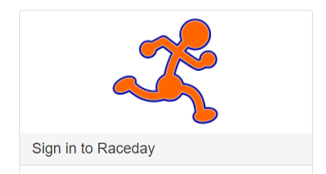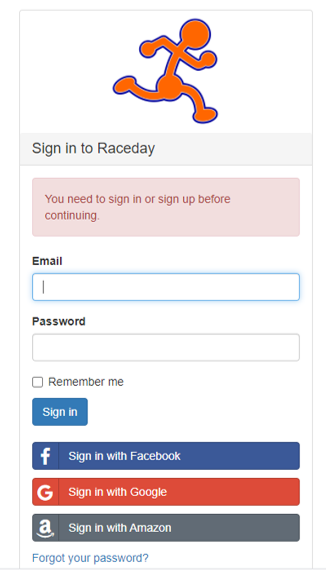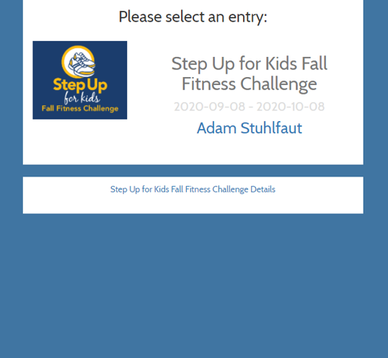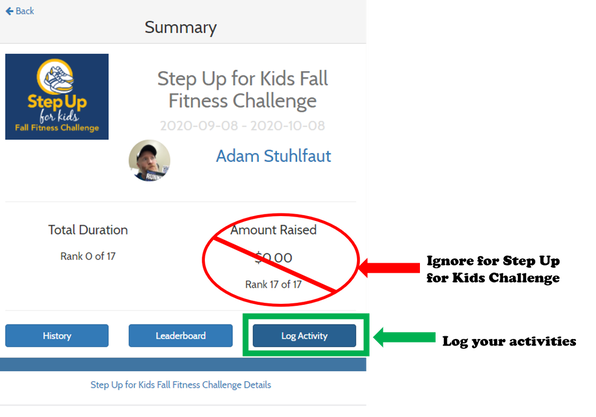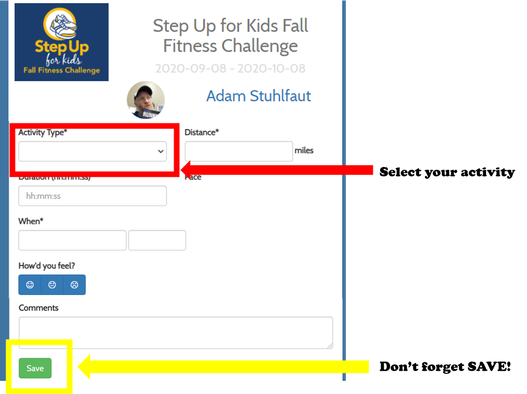Fitness Challenge Detailed Instructions for Logging Workouts
Android, Desktop and non-iPhone Users
We also have video instructions for Desktop and Android users. Click here to return to the Step Up for Kids Fall Fitness Challenge main informational page.
If you are looking for iPhone or iPad instructions please click here.
If you are looking for iPhone or iPad instructions please click here.
The first step is to use your web browser from your desktop, Android or non-Apple device to navigate to racemenu.com/raceday
After you open the website you will need to log in. The most important thing to remember is that you must log in with the same method you used to create your RaceMenu account. If you used Facebook to create the account, you must select Facebook to log in to Raceday. If you created an email and password, you must use the same username and password. Facebook and Google may ask you to permit RaceMenu to use their login services. If they do so, they will ask you to verify your login on their platforms. Make sure to use your Facebook or Google login at that point (not your RaceMenu login.)
After logging in, you will see a screen that will ask you to "Please select an entry." Hover over and click the "Step Up for Kids Fall Fitness Challenge" link text. The next page you see is your Summary page. To log your activity, click the "Log Activity" button. Please ignore the "Amount Raised" field. The Step Up for Kids Challenge is not using that part of the Raceday interface.
In this next screen, you record your activity. Start with clicking the "Activity Type" button. Next, you will fill out duration, distance (if you selected running, biking or walking) and comment (optional). Please note the date and time "When" field. We have had issues in the past with activities logged for after 9 PM Pacific Time bounced to the next day due to the RaceMenu server being on the east coast. If you exercise after 9 PM, please list your time at 8:59 PM to avoid any problems. Don't forget to hit save!