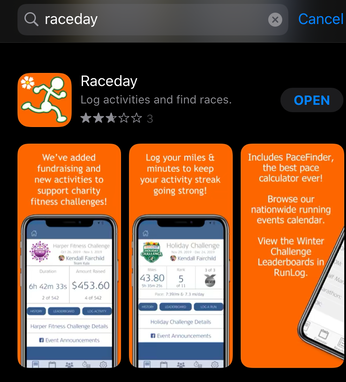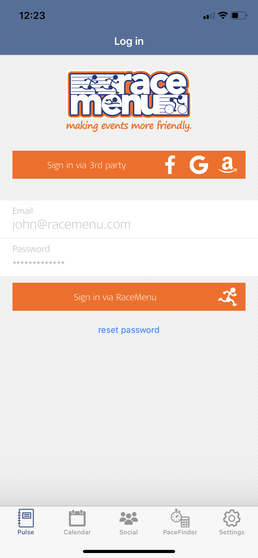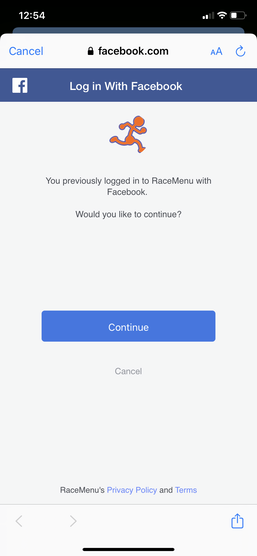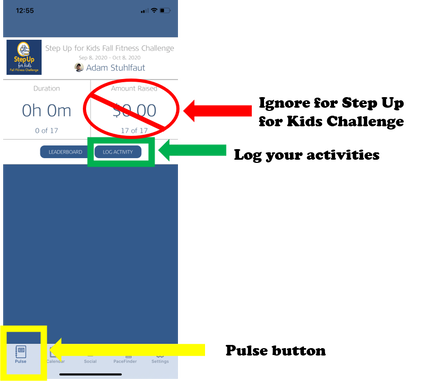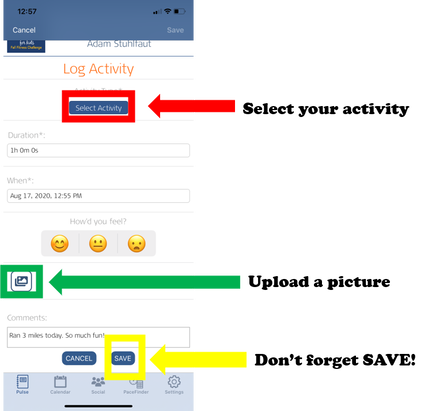Fitness Challenge Detailed Instructions for Logging Workouts
iPhone and iPad Users
We also have video instructions for iPhone users. Click here to return to the Step Up for Kids Fall Fitness Challenge main informational page.
If you are looking for Android or non-iPhone instructions please click here.
If you are looking for Android or non-iPhone instructions please click here.
The first step is to download the iPhone app from the app store. Either click this link for RaceMenu Raceday iOS mobile app or open your app store and search for "Raceday."
After you download and open the app, you will need to log in. The most important thing to remember is that you must log in with the same method you used to create your RaceMenu account. If you used Facebook to create the account, you must select Facebook to log in to Raceday. If you created an email and password, you must use the same username and password. Facebook and Google may ask you to permit RaceMenu to use their login services. If they do so, they will ask you to verify your login on their platforms. Make sure to use your Facebook or Google login at that point (not your RaceMenu login.)
After logging in, you will see this screen. If not, press the icon above the word "Pulse" highlighted in the picture below. To log your activity, tap the "Log Activity" button. Please ignore the "Amount Raised" field. The Step Up for Kids Challenge is not using that part of the Raceday app.
In this next screen, you record your activity. Start with tapping the "Select Activity" Button. Next, you will fill out duration, distance (if you selected running, biking or walking), upload a picture, and comment (both optional). Please note the date and time "When" field. We have had issues in the past with activities logged for after 9 PM Pacific Time bounced to the next day due to the RaceMenu server being on the east coast. If you exercise after 9 PM, please list your time at 8:59 PM to avoid any problems. Don't forget to hit save!